The yellow LED connected to +3,3v via 470R
- GPIO 0 BCM17 LED green, booting
- GPIO 2 BCM27 LED red, video status
+ GPIO 0 BCM17 LED green, booting
+ GPIO 2 BCM27 LED red, video status
Lowering resistors are required for all diodes (Red LEDs normally brighter, so I would recommend ~470R for yellow and green and about 1K for red)
### Infrared interface
- GPIO 3 BCM22 IR TX
- GPIO 4 BCM23 IR RX
+ GPIO 3 BCM22 IR TX
+ GPIO 4 BCM23 IR RX
- 38kHz -- most popular
+ 38kHz -- standard
+-----------------------+ 3
- | data -> +---------------------o +3.3V
+ | +---------------------o +3.3V
| ______________ |
| / |
| ( | 2
- | \______________ + +---------------------o GND
+ | \______________ +---------------------o GND
| |
| | 1
- | - +---------------------o GPIO 4 (BCM23)
+ | data -> +---------------------o GPIO 4 (BCM23)
+-----------------------+
+5V
o
|
- | | 51 Ohm (depending on MOSFET maybe not required)
+ | | 51 Ohm (depending on MOSFET maybe not required)
|_|
|
_|_
\ /
- --- --> IR LED
+ --- IR LED
+ |
|
- MOSFET |
___ |---'
- o-----|___|-----|
+ o-----|___|-----| MOSFET
10K |->--
GPIO 3 (BCM22) |
|
### Analog Audio
- GPIO 1 BCM18 R AUDIO
- GPIO 23 BCM13 L AUDIO
+ GPIO 1 BCM18 R AUDIO
+ GPIO 23 BCM13 L AUDIO
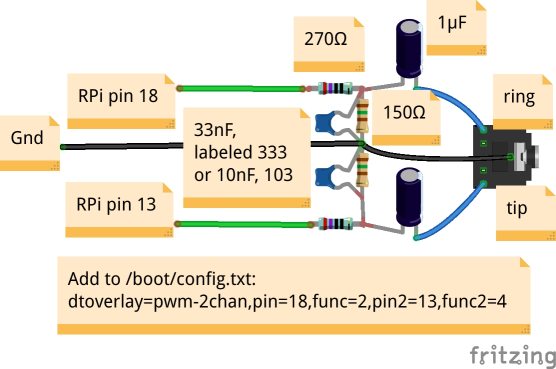
Picture taken [from here](https://shallowsky.com/blog/hardware/pi-zero-audio.html), thanks :)
Further operations are performed on device.
- ssh <your RPi device>
+ ssh <your RPi device>
Update repository list and install dependencies
- apt update
- apt install mc fbi omxplayer sox
+ apt update
+ apt install mc fbi omxplayer sox
Try to install freefonts (required by omxplayer)
- apt install freefonts
+ apt install freefonts
By some reason recently *freefonts* package has been removed from official RPi repository. So in case of unsuccess just copy included freefonts to /usr/share/fonts/truetype/...
do it with *sudo*
- cp -r freefont /usr/share/fonts/truetype/freefont
- chown root:root /usr/share/fonts/truetype/freefont
- chown root:root /usr/share/fonts/truetype/freefont/*
+ cp -r freefont /usr/share/fonts/truetype/freefont
+ chown root:root /usr/share/fonts/truetype/freefont
+ chown root:root /usr/share/fonts/truetype/freefont/*
### IR interface setup
- apt install lirc
+ apt install lirc
edit /etc/lirc/hardware.conf
- # Run "lircd --driver=help" for a list of supported drivers.
- DRIVER="default"
+ # Run "lircd --driver=help" for a list of supported drivers.
+ DRIVER="default"
- # usually /dev/lirc0 is the correct setting for systems using udev
- DEVICE="/dev/lirc1"
- MODULES="gpio_ir_recv"
+ # usually /dev/lirc0 is the correct setting for systems using udev
+ DEVICE="/dev/lirc1"
+ MODULES="gpio_ir_recv"
edit /etc/lirc/lirc_options.conf
NOTE! add new line in the end of the file !!!! [known bug](https://forum.odroid.com/viewtopic.php?t=32181)
- driver = default
- device = /dev/lirc1
+ driver = default
+ device = /dev/lirc1
First try to find you device using
- irdb-get find YOUR_DEVICE
+ irdb-get find YOUR_DEVICE
In case of unsiccess try to find and copy YOUR_DEVICE.conf for your remote controller to */etc/lirc/lircd.conf.d/*
Here is a [list of devices](http://lirc-remotes.sourceforge.net/remotes-table.html) supported by Lirc 'from the box'. However, you always can record your own, see below...
Copy template lircd.conf
- cp /etc/lirc/lircd.conf.dist /etc/lirc/lircd.conf
+ cp /etc/lirc/lircd.conf.dist /etc/lirc/lircd.conf
Make changes in */boot/config.txt* to set up PAL video output and run appropriate kernel overlays for IR interface:
- disable_splash=1
-
- # disable_overscan=1
+ disable_splash=1
+
+ # disable_overscan=1
- framebuffer_width=720
- framebuffer_height=576
+ framebuffer_width=720
+ framebuffer_height=576
- # enable PWM audio (add this line)
- dtoverlay=pwm-2chan,pin=18,func=2,pin2=13,func2=4
+ # enable PWM audio (add this line)
+ dtoverlay=pwm-2chan,pin=18,func=2,pin2=13,func2=4
- # uncomment for composite PAL
- sdtv_mode=2
+ # uncomment for composite PAL
+ sdtv_mode=2
- # uncomment if hdmi display is not detected and composite is being output
- # hdmi_force_hotplug=1
+ # uncomment if hdmi display is not detected and composite is being output
+ # hdmi_force_hotplug=1
- # Uncomment this to enable the gpio-ir module
- dtoverlay=gpio-ir,gpio_pin=23,gpio_pull=up
- dtoverlay=gpio-ir-tx,gpio_pin=22
+ # Uncomment this to enable the gpio-ir module
+ dtoverlay=gpio-ir,gpio_pin=23,gpio_pull=up
+ dtoverlay=gpio-ir-tx,gpio_pin=22
### Make IR works as TX and RX simultanoiously
Add these rules in */etc/udev/rules.d/71-lirc.rules* to get stable */dev/lirc-rx* and */dev/lirc-tx* device names:
- ACTION=="add", SUBSYSTEM=="lirc", DRIVERS=="gpio_ir_recv", SYMLINK+="lirc-rx"
- ACTION=="add", SUBSYSTEM=="lirc", DRIVERS=="gpio-ir-tx", SYMLINK+="lirc-tx"
- ACTION=="add", SUBSYSTEM=="lirc", DRIVERS=="pwm-ir-tx", SYMLINK+="lirc-tx"
+ ACTION=="add", SUBSYSTEM=="lirc", DRIVERS=="gpio_ir_recv", SYMLINK+="lirc-rx"
+ ACTION=="add", SUBSYSTEM=="lirc", DRIVERS=="gpio-ir-tx", SYMLINK+="lirc-tx"
+ ACTION=="add", SUBSYSTEM=="lirc", DRIVERS=="pwm-ir-tx", SYMLINK+="lirc-tx"
Change the device and listening address in /etc/lirc/lirc_options.conf:
- device = /dev/lirc-rx
- listen = 0.0.0.0:8766
+ device = /dev/lirc-rx
+ listen = 0.0.0.0:8766
Copy lirc_options.conf to lirc_tx_options.conf and edit these lines:
- device = /dev/lirc-tx
- output = /var/run/lirc/lircd-tx
- pidfile = /var/run/lirc/lircd-tx.pid
- listen = 0.0.0.0:8765
- connect = 127.0.0.1:8766
+ device = /dev/lirc-tx
+ output = /var/run/lirc/lircd-tx
+ pidfile = /var/run/lirc/lircd-tx.pid
+ listen = 0.0.0.0:8765
+ connect = 127.0.0.1:8766
Create */etc/systemd/system/lircd-tx.service* (from the output of *systemctl cat lircd*) and edit it like this:
- [Unit]
- Documentation=man:lircd(8)
- Documentation=http://lirc.org/html/configure.html
- Description=Second lircd, the transmitter
- Wants=lircd-setup.service
- After=network.target lircd-setup.service lircd.service
-
- [Service]
- Type=simple
- ExecStart=/usr/sbin/lircd --nodaemon --options-file /etc/lirc/lirc_tx_options.conf
-
- [Install]
- WantedBy=multi-user.target
- Create /etc/systemd/system/lircd-tx.socket (from the output of systemctl cat lircd.socket) and edit it:
-
- [Socket]
- ListenStream=/run/lirc/lircd-tx
-
- [Install]
- WantedBy=sockets.target
- Also=lircd-tx.service
+ [Unit]
+ Documentation=man:lircd(8)
+ Documentation=http://lirc.org/html/configure.html
+ Description=Second lircd, the transmitter
+ Wants=lircd-setup.service
+ After=network.target lircd-setup.service lircd.service
+
+ [Service]
+ Type=simple
+ ExecStart=/usr/sbin/lircd --nodaemon --options-file /etc/lirc/lirc_tx_options.conf
+
+ [Install]
+ WantedBy=multi-user.target
+ Create /etc/systemd/system/lircd-tx.socket (from the output of systemctl cat lircd.socket) and edit it:
+
+ [Socket]
+ ListenStream=/run/lirc/lircd-tx
+
+ [Install]
+ WantedBy=sockets.target
+ Also=lircd-tx.service
Create /usr/local/bin/irsend and make it executable
- #! /bin/sh
- exec /usr/bin/irsend --device=/var/run/lirc/lircd-tx "$@"
+ #! /bin/sh
+ exec /usr/bin/irsend --device=/var/run/lirc/lircd-tx "$@"
Start lircd-tx (with *sudo*)
- systemctl daemon-reload
- systemctl start lircd-tx
- systemctl enable lircd-tx
+ systemctl daemon-reload
+ systemctl start lircd-tx
+ systemctl enable lircd-tx
Enable RX (with *sudo*)
- systemctl enable lircd.service
- systemctl enable lircd.socket
+ systemctl enable lircd.service
+ systemctl enable lircd.socket
- systemctl restart lircd
+ systemctl restart lircd
NOTE: there maybe the Warning of duplication of "begin remote .. end remote", it is fine. Ignore it.
Reboot and check status :)
- systemctl reboot
+ systemctl reboot
- systemctl status lircd.service
- systemctl status lircd.socket
+ systemctl status lircd.service
+ systemctl status lircd.socket
### Test IR
Send some command. replace vendor and command with your
- irsend SEND_ONCE SONY-TV KEY_1
+ irsend SEND_ONCE SONY-TV KEY_1
Read RX
- irw
+
+ irw
Record your own (if you have no compatible remote control or incomplete config)
- systemctl stop lircd.socket
- systemctl stop lircd.service
-
- record with own key names
- irrecord --disable-namespace
+ systemctl stop lircd.socket
+ systemctl stop lircd.service
+
+ record with own key names
+ irrecord --disable-namespace
- systemctl start lircd.socket
- systemctl start lircd.service
+ systemctl start lircd.socket
+ systemctl start lircd.service
Force raw record mode (normally not required)
-
- irrecord -f -d /dev/lirc0 ~/lirc.conf
+
+ irrecord -f -d /dev/lirc0 ~/lirc.conf
## Main package installation
- cd /home/pi/
- git clone <this repo> (see above)
- cd BABOOSHKA.TV/
+ cd /home/pi/
+ git clone <this repo> (see above)
+ cd BABOOSHKA.TV/
Make sure that all .sh files inside are executable (have x flag)
- ls --all
+ ls --all
if required make them *chmod +x *.sh*
Create */etc/systemd/system/splash.service* file and add there
- [Unit]
- DefaultDependencies=no
- After=local-fs.target
-
- [Service]
- StandardInput=tty
- StandardOutput=tty
- ExecStart=/home/pi/BABOOSHKA.TV/early_init.sh
-
- [Install]
- WantedBy=sysinit.target
+ [Unit]
+ DefaultDependencies=no
+ After=local-fs.target
+
+ [Service]
+ StandardInput=tty
+ StandardOutput=tty
+ ExecStart=/home/pi/BABOOSHKA.TV/early_init.sh
+
+ [Install]
+ WantedBy=sysinit.target
Activate the service
- sudo systemctl enable splash.service
+ sudo systemctl enable splash.service
### On boot launcher
Edit */boot/cmdline.txt*. Make sure that you have *console=tty3 quiet consoleblank=0* and *logo.nologo*, this is my cmdline:
- console=serial0,115200 console=tty3 quiet consoleblank=0 loglevel=1 root=PARTUUID=6c586e13-02 rootfstype=ext4 elevator=deadline fsck.repair=yes rootwait logo.nologo
+ console=serial0,115200 console=tty3 quiet consoleblank=0 loglevel=1 root=PARTUUID=6c586e13-02 rootfstype=ext4 elevator=deadline fsck.repair=yes rootwait logo.nologo
Disable blinking cursor (probably not required)
- vt.global_cursor_default=0
+ vt.global_cursor_default=0
Remove tty login service to eliminate blinking cursor
-
- sudo systemctl disable getty@tty1
+
+ sudo systemctl disable getty@tty1
## Additional software
If' you're going to watch videos from YouTube, Vimeo and so on, this packages would be required. Most porbably probably would beed to install youtube-dl globally. So do that with *sudo -H ...*. It would be recommended wor futher compatibility.
- apt install mkvtoolnix python-pip
- pip install -U youtube-dl
+ apt install mkvtoolnix python-pip
+ pip install -U youtube-dl
## Usage
converting video (note -level 3.0 option! it is required for RPi HW codec)
- ffmpeg -i FILEIN -vcodec libx264 -preset slow -level 3.0 -b 700k -s 720x404 FILEOUT
+ ffmpeg -i FILEIN -vcodec libx264 -preset slow -level 3.0 -b 700k -s 720x404 FILEOUT
upload new video from local PC
- scp <your_super_cool_kitten_flick.mp4> <babooshka>:BABOOSHKA.TV/VIDEO/
+ scp <your_super_cool_kitten_flick.mp4> <babooshka>:BABOOSHKA.TV/VIDEO/
download new video from youtube (on device)
- youtube-dl -f 'bestvideo[vcodec=avc1][height<=720]+bestaudio/best[abr<=120]' --merge-output-format mp4 -o '%(playlist_index)s - %(title)s.%(ext)s' <youtube link>
+ youtube-dl -f 'bestvideo[vcodec=avc1][height<=720]+bestaudio/best[abr<=120]' --merge-output-format mp4 -o '%(playlist_index)s - %(title)s.%(ext)s' <youtube link>
click PLAY button and enjoy :)
## Debug
- tail -F /tmp/babooshka.log
+ tail -F /tmp/babooshka.log
## Known bugs
you may not use this files except in compliance with the License.
You may obtain a copy of the License at
- http://www.apache.org/licenses/LICENSE-2.0
+ http://www.apache.org/licenses/LICENSE-2.0
Unless required by applicable law or agreed to in writing, software
distributed under the License is distributed on an "AS IS" BASIS,